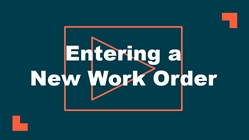How to Create a Work Order
The Clerk user role has access to the short work order form designed to expedite the data entry process.
Watch the Video Tutorial:
*Note: Any field marked with a red checkbox ( )is required.
)is required.
- Click on the New Work Order tab.

-
The Date Received will automatically populate with today's date. *Note: If entering a work order that has already been completed, this date can be changed to the date of the actual request.
-
If entering a work order that has already been completed, the Date Completed field allows you to identify the date the work was actually completed.
-
Select the appropriate Priority from the drop down box. Checking the Emergency check box will make the work order appear in the Work Center section of the home page as an emergency work order.
-
Identify where the work needs to be done by choosing the Location. *Note: Even though the Bldg/Unit, Area, and Area Number fields are not required, they can be very important for reporting purposes.
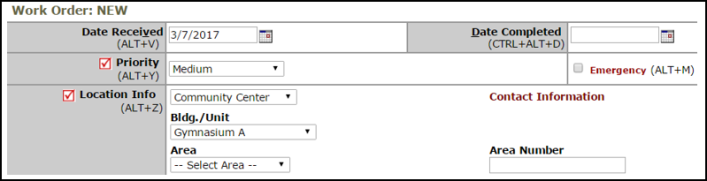
- Enter a Description to describe what needs to be done.
-
As a Clerk, you can directly assign a work order to another user in the Assigned To drop down box or you can leave the drop down box empty for the work order to follow automatic routing rules.
-
The Action Taken field is used to document what was done to resolve the problem or request. If entering a work order that has already been completed, you can enter an Action Taken note to communicate the resolution to the requester.
-
In the Change Status drop down box, select New Request. *Note: If entering a work order that is already in progress or has been completed, you can choose the appropriate status.
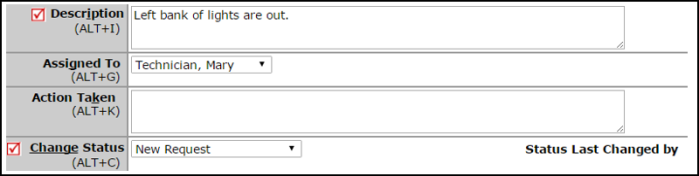
-
Choose the Purpose Code that best describes why the work order is requested.
-
Select a Craft to identify what type of work is being requested.
-
If your Organization is utilizing Budget Codes, Custom Category, Projects, Equipment, or Classifications and Types, identify any of the codes by clicking on the drop down boxes.
-
Click the Save button at the bottom of the form. The work order will now be assigned a work order ID number.